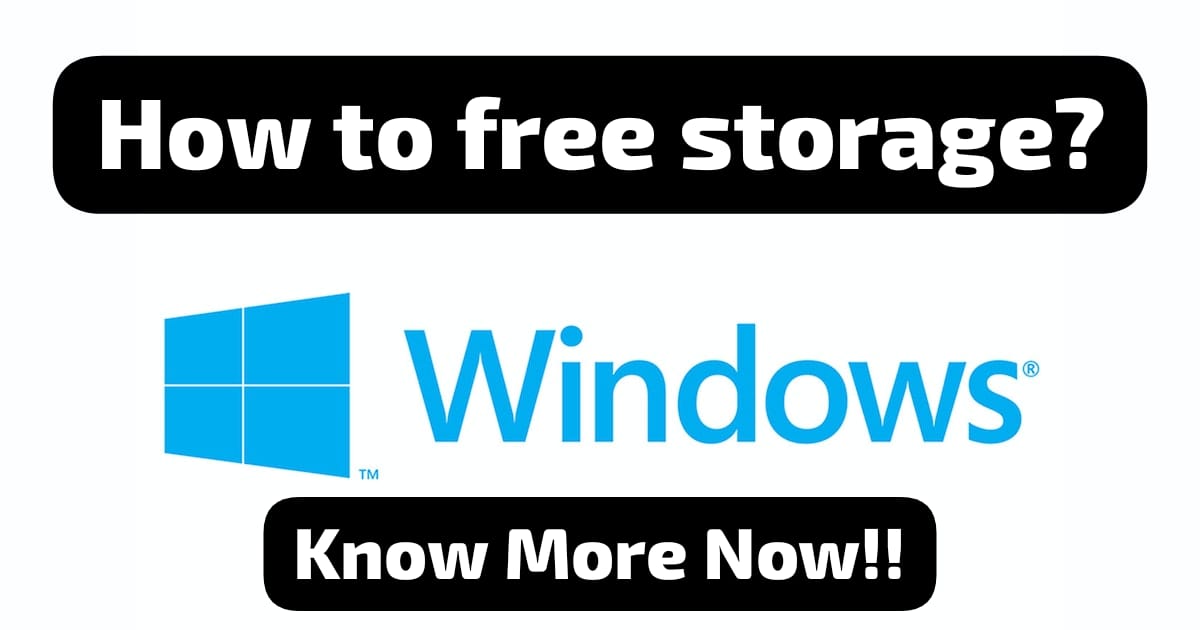One of the most facing problems for our devices that we often struggle with is storage. One of the most important things in our devices that we need to maintain is storage. This article will help you save storage and also focus on how you can use an app without actually installing the app in your windows. It is basically to save space that we go to this extent, so why not try this few ways as well. There are quite a few ways through which you can save space. The importance of storage comes when you have been using the device for sometime and it is getting little slower. It always keeps your device healthy when you keep your storage organized and clean.
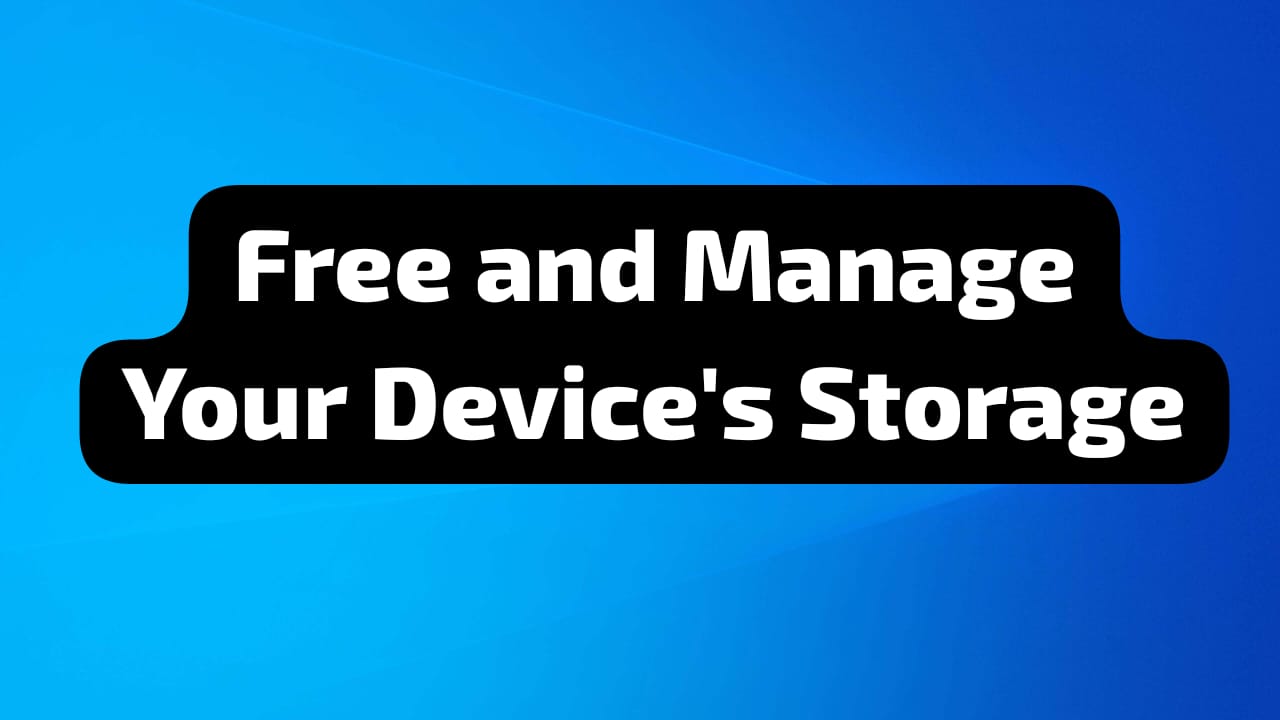
Add Web Apps
The first thing that I will be discussing is the idea of using web apps which will save a huge amount of your space. These web apps are nothing but the pages of the apps which you basically use in your browsers converted into an app like structure on your device. You can easily do that through your browsers. If you are using chrome, which is a widely used app and most of us have it, you can easily do it.
Add Web App From Chrome To Save Storage
The first thing you need to do is open the app and go directly to the Chrome Web store where you will be able to find apps which can be used as a replacement for the heavy apps which can consume a huge amount of your space. You can click on the app’s listing to get more detailed information. If you are inclined to use that app then you can just add it by clicking the button ‘Add to Chrome’. After you click this, a pop will open up on your screen where you need to select the ‘Add app’ option. This will install that app as a web app which is much smaller in size and is as efficient as the real app.
Add Web App From Edge To Save Space
If you are using Edge on your laptop and don’t prefer chrome still you get an option of getting a web app. You can very easily, with just two steps, get access to any page as an app. You need to open the after which you need to open the page which you want to convert into a web app. The web app will be whatever your page is showing. If you want Whatsapp or Spotify or any other app, then you can just log into that on that page and go to the three dots presented on the top right of the page. As you click it, a number of featuring options will open up. In that there is an option called ‘Apps’ . You can click that and you will be led to a connecting tab. You will get an option of installing the page as an app. You need to select it. As you select it the page will be converted into a web app. You can also control and delete any app which is not required anymore.
Clean Up Your Device
Moving to some other ideas through which you can save space are firstly cleaning up your laptop, which can be done in a very extensive manner. In short, let me give a few ideas which can be done through ‘Disk Cleanup’ or cleaning up your temp files. You also need to clean your laptop very frequently. This frees up a huge amount of space on your dive and doesn’t require much work as well. With just a few steps, you can keep your device healthy and safe.
Move File to External Storage or Increase Storage Capacity
The third step that you can do is to move the files to some external storage or increase the capacity of your device. It is seen that laptops and computers often have the option to extend the memory or you can always add external storage while you work. Adding external storage have two benefits firstly it keep your materials safe and secondly it helps you keep your device from becoming slower. Another important thing to note is that you must also divide your c-drive into smaller other drives. Ideally, you could have three drives, but having more doesn’t harm the device. However, if you have not yet sectioned your drive it is going to harm your device.
Use Cloud
You can always opt for cloud storage on your device. Speaking from personal experience, as I am a user of WPS, it is very helpful to use cloud. You can easily choose a cloud storage which you will be using for your mobile as well as your laptop or computer and go for it. You can also upload materials to your Google drive and use them, which will not necessarily take up your device’s storage. If you are in need of huge storage then you can go for paid cloud storage. It also gives you the benefit of accessing it from any device you want.
Compress Files
The last thing you can do if you are not interested in any of these options is to compress the files and folders. If you are to keep everything as it is and still want to free your space, then you can use file compressing tools like 7-Zip. There can be some built tools as well in your devices which can help you with this. However, if you don’t have one you, can just get it and compress the files using it. They will reduce the size of the data and will let you keep it in a safe manner as well. This is one of the best ways, but it is always recommended to remove the data to external sources because of the risk which this step brings. It is also possible that the data might get destroyed because of some glitch in the app itself or due to the act of compressing itself.
Conclusion
These are some of the ways in which you can free some storage space on your laptop. It is very visible these days that people work on their laptops in a much more frequent manner and we need space to keep the laptop fast and efficient. These steps might help you with the freeing up of some space in your device.