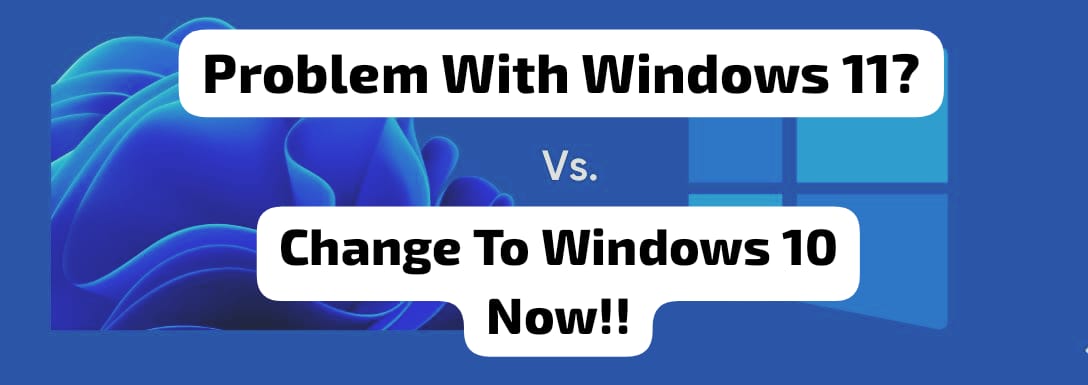The updates we get are very useful for our devices. However, what if the update of your device to windows 11 is something which you regret deeply. This article will tell you in detailed manner about what the reverse step could be if you, by mistake, download Windows 11. It is from my personal experience that I have seen this problem. We often get excited about receiving an update to Windows 11. However, we forget our own device’s capacity.

When you receive an update from windows which shows your eligibility for windows 11, it becomes exciting and you eventually download it. However, we often skip the idea that the update might have come because your device meets the minimum criteria. Your device might not be strong enough to process Windows 11 and work with it in the long run. This is one of the big problems. The problem here is not just about the device meeting the minimum criteria. It is also about how, after downloading Windows 11 how your device is going to run it without a problem. The problem here comes from the lack of processing power of the laptop, which leads to the slowing down of the laptop and many more problems. Thus, we should be careful before installing Windows 11 and check whether it is actually compatible.
Follow the following steps to Change from Windows 11 to Windows 10-
Step 1
Now, in order to change your Windows 11 to Windows 10, you should follow these instructions. The first step can be to keep all your data in some external storage to be on the safer side. It is important that, even if something happens, your data should be safe. The next thing you need to do is to get a bootable Windows 10. You can get it on your USB drive from someone or else you can also download it yourself. You can go to the official Microsoft website where you can download it. You need to follow some on screen instructions to get it done.
Step 2
So there will be some requirements which need to be checked. However, if you are installing Windows 10 after regretting the decision of installing Windows 11, then it must be eligible for your device no doubt. You can, without thinking, just go ahead with the installation.
Step 3
The next step is to first get access to the BIOS/UEFI setting and then change the boot order. You will have to go to the device’s BIOS/UEFI setting to change the boot order. As we know that Windows 10 is present on our USB, thus it is important that the installation happens. Thus, you need to change the boot order. Which will make the device use the USB drive for installation. After this, you should once restart your device again.
Step 4
When you start the restart, the device will show some on screen instructions which you need to follow to install Windows 10. you should also select the ‘Clean install’ option on screen when it pops up. This will make Windows 11 totally inactive and remove it as well. During the process it might also ask for a product key. This is usually to put in if your device had Windows 10 earlier. You can find this product key on a sticker on your laptop. This step is not that important and you can easily skip it. It won’t affect your installation in any way.
Step 4
After this, once you activate your internet connection, you can see that your Windows 10 will be activated. After this, the installation process is completed. You can also visit your manufacturing website of the device and look for any updates if preset. You should install any updates present to update the device. Also, you must restore all the data that you have in your back-up. The restoration of the data will complete the process.
It is important to understand whether a system will be able to work properly on your device or not before installing it. You can always reinstall the older system but it always creates pressure on the device. When we download a new Windows 11, we often think this is an update which will make our laptop better. However, this is not the case and this can be harmful to your device as well. In my personal experience as well, I saw a device getting totally bad because of the update from Windows 10 to Windows 11. It is true that the setting of your device shows you the update to Windows 11. However, this is not just any update and you should be careful.
Conclusion
The above steps show how you can easily uninstall Windows 11 and again download and install Windows 10. It is always recommended to understand the required criteria of Windows 11. Once you properly analyse the requirements and see if your laptop is eligible, then only you can proceed with it. It is not just about bare minimum eligibility but also about whether it is compatible. Your device might be only eligible for meeting the minimum required elements. Thus, in this case, if it just meets the bare minimum criteria, then it is recommended to not opt for it.
It is my device as well, which for a very long time shows the Windows 11 update, but I have never switched to it. This is because it is just the bare minimum criteria that it meets which got me this update option. If I opt for this option, it for sure that my device will be harmed. My device will become much slower and the processing speed will decrease. It will become hard for the device to maintain the Windows 11 speed when the thing which it is made for Windows 10. This you need to be careful about the update which you received regarding Windows 11.