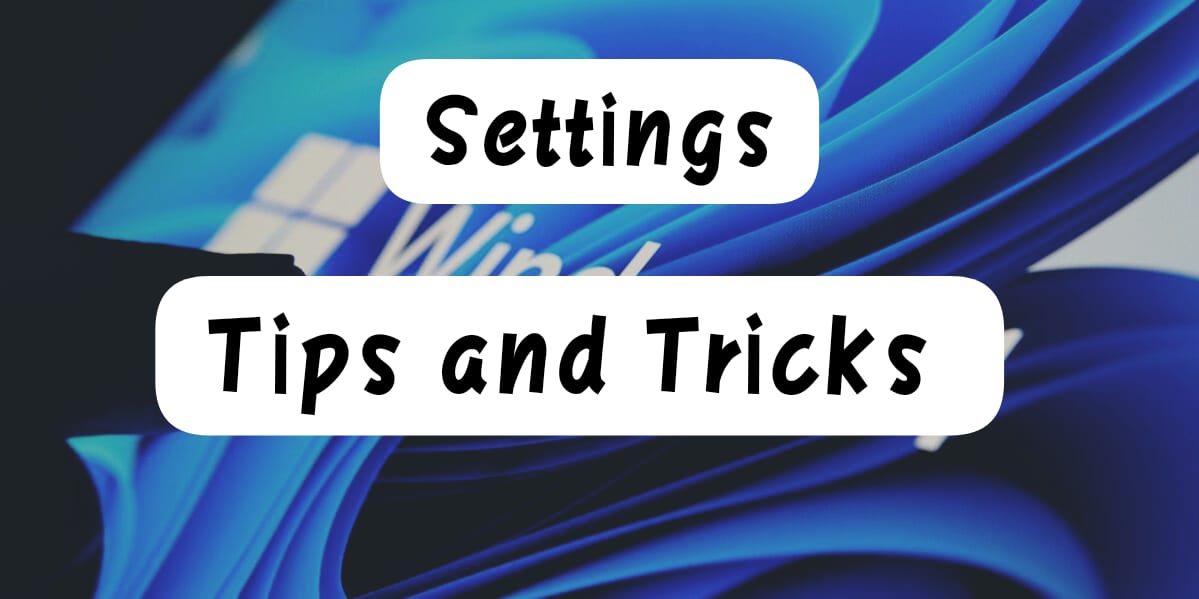So if you got your Windows 11 downloaded recently and want to know how its settings work, then this is the best article for you. We are going to go through the settings and other tricks through and through to get you some important tricks and tips regarding the settings. You can easily use these tips to customize your device or get anything particular done. It is also very important to know these few things as they are quite useful. We will provide some particulars while in general settings as well.
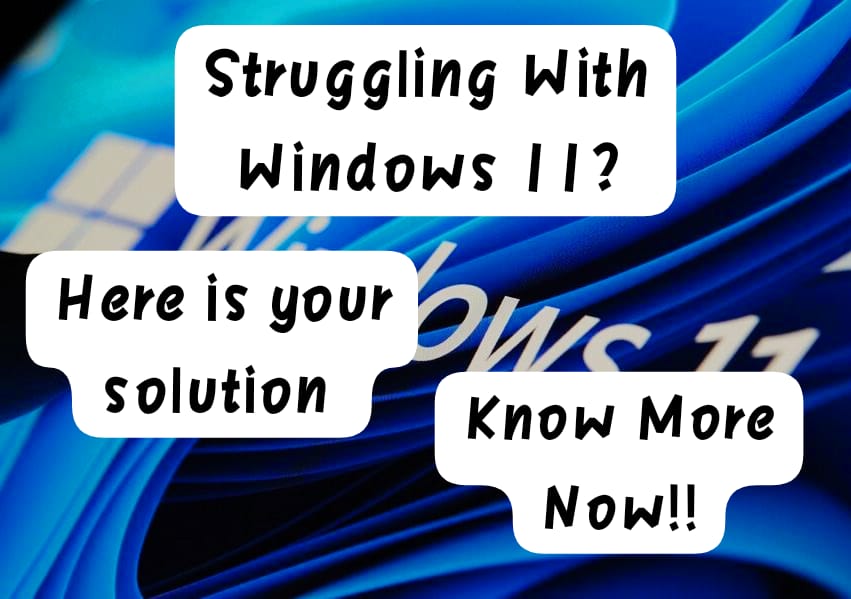
Let’s go to the first step of opening the setting which you can find from your start menu. You can now go to the personalization option. You can go to settings from which you will find this option of personalization as well. Through this option you can easily check for your desktop settings and the background settings. You can customize your wallpaper and other things related to the desktop. You can also navigate your themes and colors for your system. You can select the theme which you prefer. You can either choose from the present themes or download something online. You can experiment with the appearance of your device, which will make it look more customized to your Windows 11.
The next thing which you can go for is some more settings regarding the fundamental configurations. You can go to your settings and check for any adjustments to the display or sounds you need to do. You can also check for the notification setting from which you can also select the app notifications that you want to and don’t want to receive. The sound as well as the notifications will be made while you receive it. You can adjust the power settings to your preference. It is important to know these settings as you might need them at one point in time. Along with this, you can also explore the taskbar settings which you can access through settings. You should go to the personalization, then to taskbar option. You can change all the task bar settings according to your preferences.
Next is about storage, which you can explore through the system option in your settings, You can go to this option and use the storage settings. You can also switch on the storage sense setting from the same option. This will help your device to optimize space and remove any type of temporary files and junk which are taking up space and is not required by the device. It will also manage old downloads, etc., which will further help your device have a healthy storage. Through the option of system from settings you can also access a few more options, like Snap assist, multitasking, etc., in your Windows 11. Through this multitasking option, you can manage how your device responds while you are doing multiple tasks together. You can also either switch on or off the Snap Assist.
Now we should move on to privacy, which is again one of the most important settings for us as it shows us detailed information we are sharing with apps. You can adjust the permissions you are providing to different apps. You can check for location access as well. You can also check for other access that you are providing, like your camera, storage, etc. You should also explore all the other privacy features which will help you understand your own privacy from all other digital world much more.
You can also customize your lock screen and this is one of the coolest features. This allows you to have a very good experience yourself. You can put a cool lock screen wallpaper which can motivate you or make you feel even more cozy while using the device. Background wallpaper and lock screen wallpapers as well, play a very important role as they provide a first look at your device. You can also choose all the other features which are visible on your lock screen and make it look maxed customized to your Windows 11
You also have a cool feature in windows 11 which is the focus mode which you can explore. You can enable it from you settings options. As you enable the option you can minimize any type of interruptions during your work hours. If you often get distracted from any app while you work. You can easily turn on this focus mode and stop all this apps which distract you from doing it. You can also customize your notification allowance to create a peaceful working environment. You can also customize the sleep and power settings. If you are working for long and need to keep the display on then you can customize it as well.
These are few basic features which you can explore as you get your new window 11. it is also important to know some account settings like how you can manage your Microsoft account and all other troubleshooting settings. You can learn this gradually as you start exploring the settings. You must know which new features are available in windows 11 which will help you get your work done much easily. You can also manage your security settings. Windows 11 has an anti virus and firewall settings which you can access through the windows security option in settings.
Conclusion
You can also tailor these features to make your device look customized. We often see that people don’t customize their devices and just use everything which is at default. Though this seems to be a very easy option but this can also sometimes harm your device. This can also lead to showing all kind of adds. There are options which also allow Microsoft to collect all your data which needs to be read properly and checked. If left on default setting, you will never know which app and what kinds of private data is shared. Thus, you should be careful and check all the privacy and security settings. This will also keep your device healthy as you know exactly how your device is working. You should keep your device on check and keep it secure.