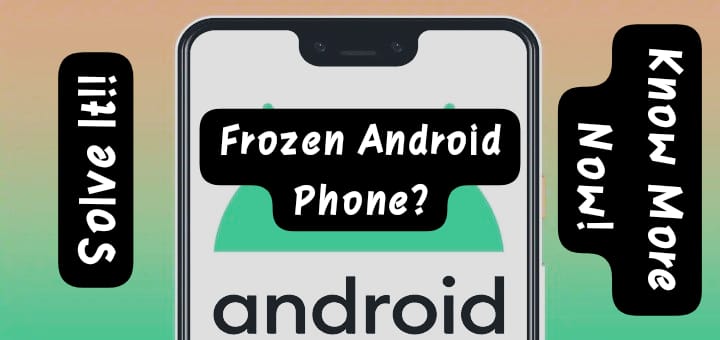We have all been through the stage where your android mobile gets a frozen screen. It becomes very frustrating how the screen becomes still and nothing seems to work. This article can help you with a few solutions which you can do according to the mentioned steps. This can very well work and make that frozen screen of your device vanish. It is also seen that these steps help you to fix the problem permanently. If not, then you can always go to professionals, but before spending money on that, you should try these free solutions.

The first thing which your phone needs is some time to process whatever is happening. It is seen that the frozen screen happens often when it is being overused. This tension should be released before you try any of the following techniques. You should give a little time to your smartphone so that it can respond to whatever you are going to do. If you restlessly start doing whatever you want, then it might be more harmful to your device. Thus, you must be very patient all the while you are following this article.
Remove the Battery (if applicable)
If applicable, then you can try removing your mobile’s battery. It is quite an effective step which can help you start the mobile phone right away without any usual problems. In order to remove the battery, you also don’t have to wait for it to respond. However, as we all know, almost all the devices nowadays come with no such options. So, this step is not quite valid for many, but if you have this option, you should right away do it. This won’t harm your device but, will rather stop it from harming itself.
Restart or Force Restart
The next should be to restart your device, as for most of us, the previous step doesn’t really work. You can wait for the phone to respond for sometime. It is also seen that, even if our phone has a frozen screen, its buttons sometimes work. So all you need to do is press the power button until the power off and the restart button shows up. You can click the restart button and wait for your mobile to reboot. It is quite possible that the restart which you do usually not work even after waiting for a long time. Now you can go for a force restart. This is also an option which is present on your device. This can be done either by pressing the power button and volume down button at the same time. If not, then it is possible to use the power button and volume up button. You must press the combination which works for your device and press it for a long time until you see the smartphone getting rebooted. This will help you restart the device and also solve the frozen screens.
Safe Mode
If the restarting doesn’t really work, the next thing you need to do is try the safe mode. This will help you understand whether any third party app is the problem or not. You can press the power buttons which will show again the restart button and the power off button. You need to click on the power off option for a long time to get the safe mode reboot. You can now go with the on screen instructions and confirm the reboot. Then you can see if the screen is still frozen or whether it is having any problem or not. If there is no further problem shown on your device, then it is very obvious that a third party device is causing a problem.
Delete Apps
Thus, as the previous step suggests, you should now delete the apps which you think could be the cause of the problem. You should also delete any new apps which you downloaded. You can go to your app manager in your settings and look for any applications which you have installed recently. You should delete all those apps and now check if the problem still continues. Along with all this process, you should also look for any charging problems. You should charge your device and check. It is also sometimes because of the lack of charging that devices start showing some glitches.
Updates
The next step which you can do is to check for any app updates and software updates. You can go to your playstore app and check for any app updates and do that update. You should also check for any software updates. It is really important to complete the updates as soon as possible. The updates are done to rectify any type of problems which occur on your device. You can also check for any suitable updates on your device’s company’s official website. The updates can solve a huge number of updates.
Few more steps to solve frozen screen-
There are a few more steps which you can do, which are steps like clearing the App cache and data. This can be done from storage where you will get an option to clear cache and data. The next step could be a factory reset, but you should back your data before doing this. You can do this from the setting where you can go to the option of ‘system’ then select reset. You will get the ‘factory data reset’ option as you click on Reset. You can do this and then follow all the instructions on your screen. This can help you. The next can be to do the wiping of the cache partition.
Conclusion
Lastly, you can check for any hardware problems which can be present. However, at this point, it is always better to look for any professional help. It is mandatory to keep your device safe and not harm it as it is already suffering from some issues. The steps which are mentioned above don’t harm your device in any way. So if you try to do something which is much more harsh it might cause a problem. If you are aware of what you are doing, then it is probably fine. However, if you are not aware, then you must see help from a professional. There is also a high chance that you might lose data. So, better to get help and fix the problem if none of the above steps is not working. If those steps did work then you are free to enjoy your device once again.