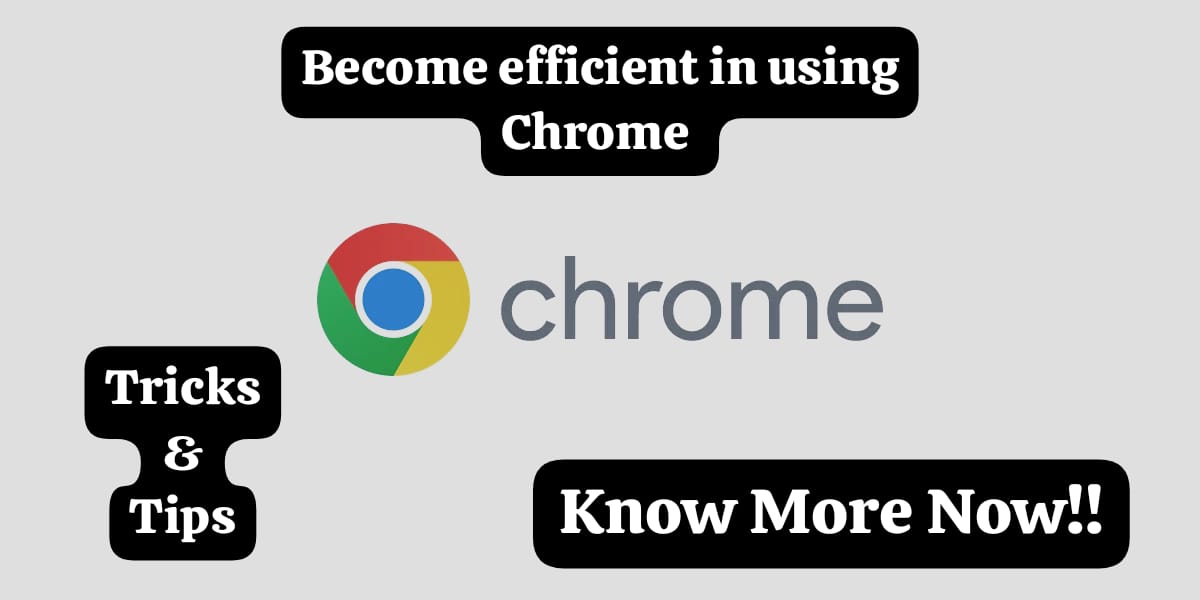So today the article here will keep up with your life and add onto the knowledge of information which we have on Chrome. So we are all aware of what chrome is and how it can be helpful to us. We have no doubt about it being an efficient app. However, we are yet to know the full potential of Chrome. There are certain features which you might not be aware of which this article will highlight. If you are one of such people who have to work extensively on Chrome and need to know some tricks about it then we are here just for you.
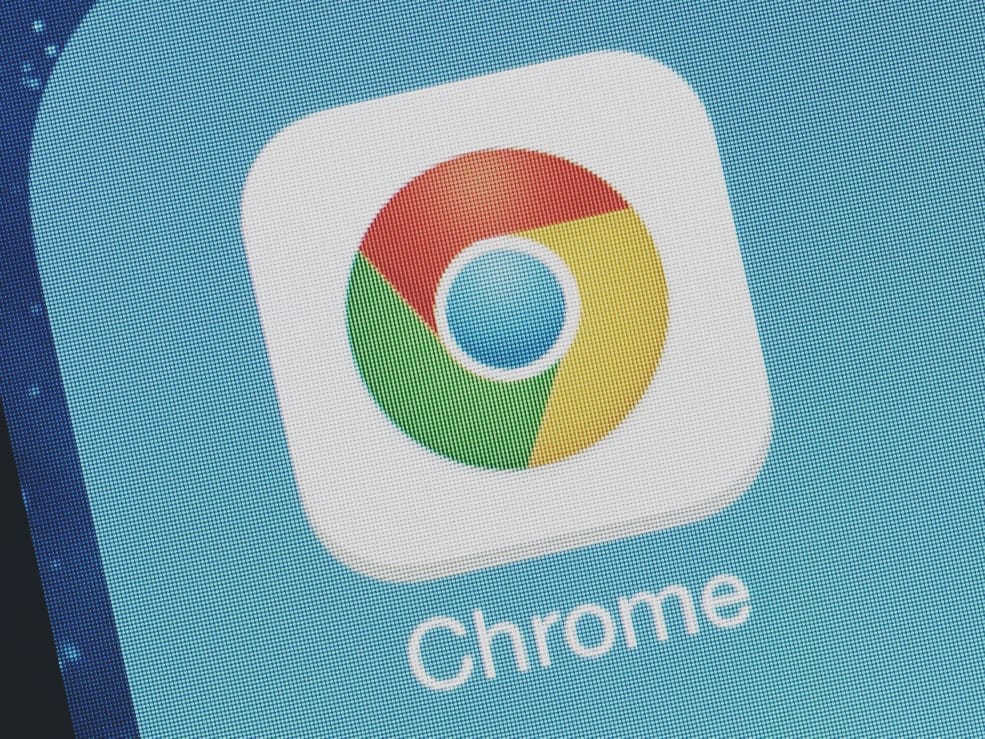
While going through Chrome, you might feel that, even though you have been working with it so long, still you don’t know much about it. So build up proper knowledge about Chrome and to make your work on it smoother, we have brought in certain shortcuts and things. Which you can further do to keep your work organized and easy. These points can make your work easier by telling you shortcuts or by adding to what you know about the app itself.
Organize Tabs-
The first thing which we often face problems with is keeping our tabs organized. We often tend to open a lots of tabs and often we get unorganized by getting confused about which is what and while closing it as well, we go to each tab and save it somewhere. This problem now you can solve it very easily. You can just right click on a single tab. The option will pop up which will allow you to save all the tabs by adding it to the bookmark. You can add all the tabs by one click to other bookmarks option on your chrome.
Offline Browsing-
There is always a problem of internet and we often tend to suffer because we are not able to ge access to certain pages in the time of need while out internet either is not working or is slow. So in chrome there is an option to download a page which you think you might need later while you are offline. So to do that, you need to right click on the page and select the option Save to keep the page saved. You can view the page later and will be accessible to you later even if you are offline.
Task Manager-
So often we get so messed up in our tabs and extensions, we often tend to forget about the things which are pilling up in our systems. So to get an easy understanding of what the things which are taking space and energy from our system. You need to go to the menu where you can find the option of More Tools. By selecting that you can go to the feature of Task Manager where you will be provided with all the information about extensions and tabs. You will get to know which extensions and tabs are taking up your space and energy. If you are not in need of any of the things present here, you can also free up space which will boost the speed and free up memory.
Gestures to Navigate-
Those who are much more interested in shortcuts to save your time while working with it, this option is quite effective. So chrome has gestures options which you can use to navigate. There are gestures like swiping right to go to the previous page. We can swipe right to to the next page during browsing. These things can be inactive or active already in your chrome. If you have already tried it and it is not working, it is probably because it is not yet activated. You can go to settings and activate it. In setting you will find an option of Advance which will lead to Accessibility. In that you will come across a feature called Use a gesture to navigate. You will have to turn it on to activate this feature. This will make your work much easier while browsing.
Pin the Tab-
So there are always pages and tabs which you come back to again and again. If you are tired of opening that tab again and again then you can also pin the tab. This option is available for any page which you have opened in a tab. If you want that tab to be kept in the front of chrome, then you can easily pin that tab and it will not go away even if you restart the app. Your tab will be shrunk into its favicon and the tab will be saved even after you close it. To do this you need to right click on the tab and in that options you will find an option to pin the tab.
Easy Download-
If you often download stuff from chrome and wonder why it takes so long, then here is a solution for you to reduce that download time to the minimum it can get. So there is a feature in chrome where you can break the downloading file to smaller pieces which will help you download your file faster. To activate this feature, you need to go to the settings of the app and into the Advanced option. You will be seeing an option known as Privacy and Security which will have the option to enable this downloading. This option is known as Parallel downloading. The ‘Enable Parallel downloading’ option should be switched on, which will help us access this feature.
Conclusion
These are some of the features which we can enable to make things much easier to work. We can also learn some of the shortcuts mentioned in this article to keep things smoother while using the app. We often tend to forget while using the app. So we should consciously understand the simple tricks which are mentioned in the article. There are many more complicated features as well, which another article can take up. However, the beginning should always be something which is less complicated. These features can help us deal with our fast-working lifestyle. Most of us, whether students or working people, deal with Chrome in so many ways. This article will help you from the basics to a little tricky level.