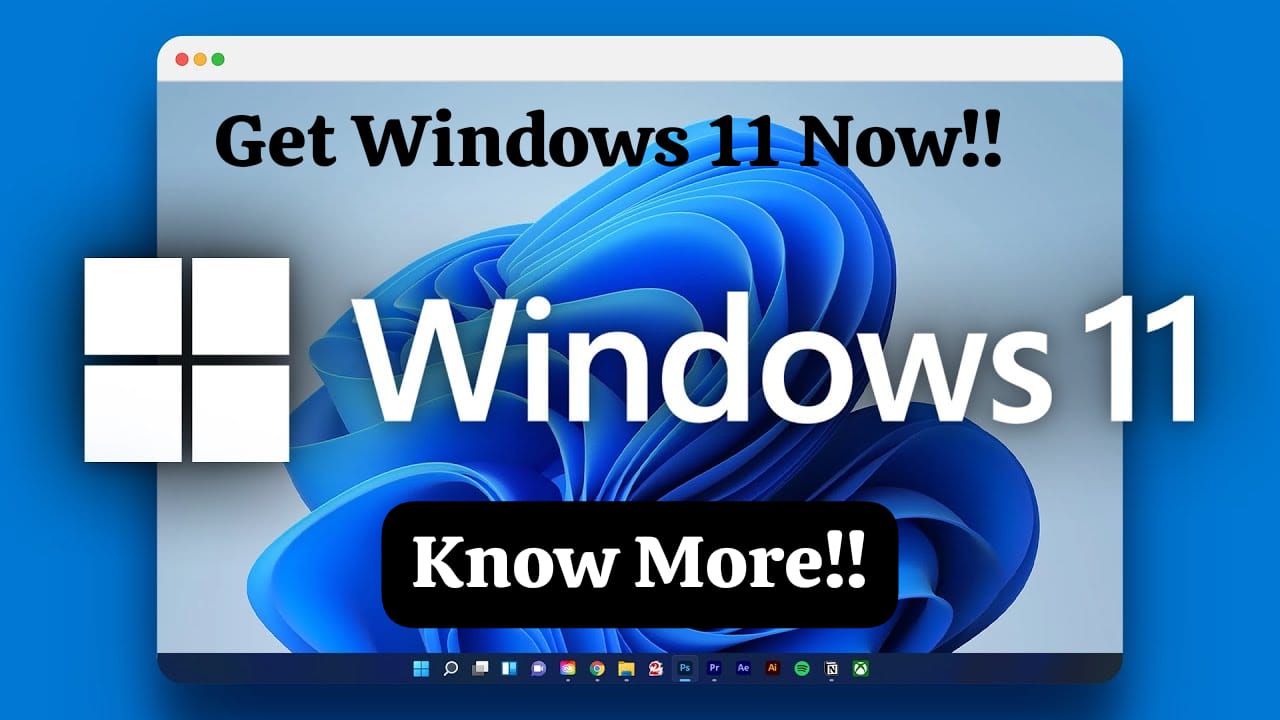If you have Windows 10 on your laptop and now want to shift to Windows 11, then this article is just for you. You can follow certain steps and if your laptop is eligible, you will be able to easily upgrade your system to Windows 11. After the release of Windows 11, many of you wondered whether your laptop was eligible for it or whether you would get a Windows 11 update. It is also a question of efficiency. It is not always true that you will get better facilities if you install Windows 11.

So there are certain confirmations you need to get before you install Windows 11. you must confirm with your system that it will be able to accept Windows 11 smoothly. Sometimes it is also seen that after installing Windows 11, some laptops or systems have quite difficulty running it. It also sometimes makes the laptop slower. Thus, to be sure of eligibility you need to make sure you go through the whole terms properly before installing it.
Get Windows 11-
So Windows 11, as we all must know by now, is the latest Microsoft operating system. It is now being released with the laptops which support Microsoft. Some of the main features which which come with Windows 11 are the Smart menu and enhanced gaming capabilities. The taskbar is also centered with improved window management. To support the whole system of Windows 11, it is important that your laptop or system at least meets the minimum requirements. If your laptop doesn’t meet even the minimum requirements then, it will create inconvenience for the processor. It will, in turn, also slow your device down and can even harm your system.
Check if Windows 11 can be installed or not-
Windows 11 needs certain features to be present on your laptop. You need to check certain things. The processor of the laptop either needs to be at least 1 gigahertz or it should be faster with at least 2 or more cores on a compatible 64-bit processor. The RAM of the laptop needs to be either 4 gigabytes or should be more. The Trusted Platform Module should be 2.0 version. It should come with UEFI and Secure Boot Capable when it comes to System Firmware. The storage of the system should be 64 gigabytes or more.
What features are needed-
These are some of the features which should be present at the bare minimum. However, there are a few more features which you need to check before going with the installation. So you should also check your PC’s health. You should check whether your device is compatible or not. It is also seen that those devices which are compatible with Windows 11 get an option in their update section the notification. Speaking from experience, it is seen that as my device is on Windows 10, after the release of Windows 11, my device got the minimum features of Windows 11 when it received the update. The update came in the update section of the other updates in the settings of the laptop. The laptop, according to the insights, met the minimum requirements of the Windows 11 installation.
However, I did not install Windows 11 as my laptop met only the minimum features and was not properly in the position to carry on the new Windows 11. The new Windows would require a much stronger processor and storage, which my laptop was not capable of providing. Thus, it is better for you to not get Windows 11 if it is going to slow down your device or going to harm your device.
Download Windows 11-
Now, if your device is eligible in every sense, then you can move ahead with the update. So before you proceed, please make sure that your data is backed up. You can manually backup all your data so you don’t lose any important data. You can now go to your update section and do the update from your Windows update section. If the update is not visible in your Windows update section then again you can move ahead with going to the official website of Microsoft. You can get the Windows 11 update from the official website of Microsoft and install the file.
So, the whole installation process is also very crucial. You can check for Windows update first in your laptop setting. You can either download the file from here or you can download the file from the website. After the download, you can move ahead with the installation process. The further instruction during the installation will be given on screen. You can go with the on screen instruction as the installation is completed. You will also get two options where you will either select the Windows update or a clean installation. The clean installation will lead to total cleaning of your data and make your device a total new in every sense. The other option is to do a Windows update which will just update Windows 10 to Windows 11. This will also allow you to keep all the data present on your device.
After the restart of the device you can continue using it. If you have something to change in your setting, you can explore the new settings of Windows 11. You can go through different sections of the setting and other features which come with Windows 11. You can go through features which are new in Windows 11. Windows 11 has a different interface as well, which you can go through. The default settings can also be found to have changed when you install the new updates Microsoft version. You can review all the settings and change the things which you need.
Conclusion
These are the few steps and settings which can help you change your Windows 10 to Windows 11. Through these steps you can update your laptop. But it is highly suggested that don’t change your Windows 10 to Windows 11 just because the update is available. The update, if not done after careful observations can lead to slowing of the laptop. Your laptop can slow down and even harm the device.