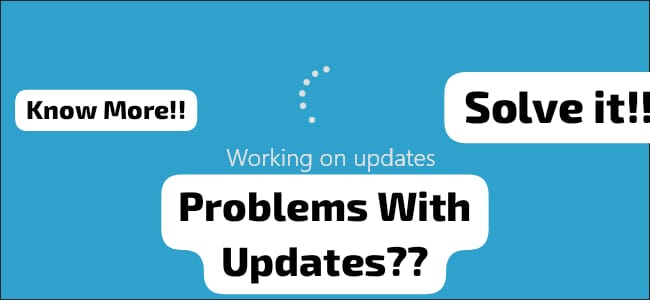It is seen that in Microsoft we often face some problems regarding updates. The stuck screen and updates are some of the most problematic things we face. Having troubles regarding the update is what this article will talk about. We are going to go through the process of how you can go and easily fix some windows update problems. This is not for any professional use, however, can come in handy if you are dealing with windows deices. It is not possible to take your device and run to any professional who is also not pocket friendly. Thus, this article will help you with a fix if possible, which you can easily try if you face any of the problems mentioned.
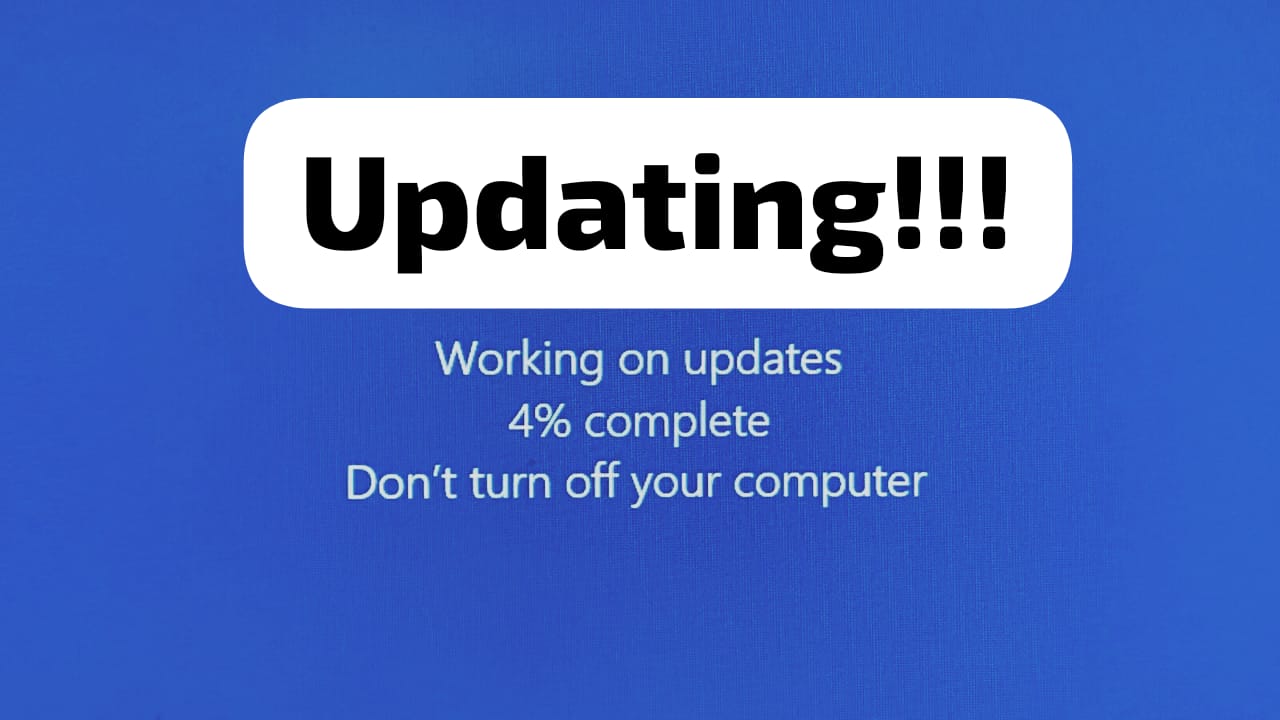
Find The Problem
The first step is to first identify the problem in the first place. You cannot just find a solution without understanding the problem. So we are going to understand what exactly the problem is, which you can actually understand. There are few things which you can choose from when understanding the problem. The problem could be any of these, like conflicting applications, poor internet, problems with the update service of Windows, corrupted system files. So, after you understand which of these issues is being faced by your device, you can actually go ahead with the solution of the problem.
Proper Connectivity
The second step is before going for any changes, we must ensure that our internet connection is stable. It is often seen that updates get stuck due to bad network as well. Having a stable internet connection will help you download and install the updates very easily without any issues. You can also check if you are still facing any issues when the connection is better, because updates do face issues due to connectivity. Also, just to keep everything on the safe side, you could keep everything important in a safe place. It is important that even if you make a mistake during this process, the important data doesn’t get deleted.
Troubleshooter
If the problems continue, then the next step is to use the troubleshooter which is present for the Windows update section. You can go to your settings. Select the updates and security option in your setting. On the left panel, which will open up in the next section, you can find the option of Troubleshooter. From that point, you should select the Windows Update option. Now you will get certain instructions on your screen which you can easily follow.
Disable Third Party Antivirus Apps
So it also sometimes seen that the devices often face problems due to some anti virus apps or third party apps which you use for your security. So you also need to make sure no problem is being created from those apps. To do this, you can g to whichever third party anti virus apps or firewall apps you use. You can go to the settings and find the option to turn off the real time protection. You should disable the firewall. After disabling all the settings, you can check whether you are still facing any problems regarding the updates. If you still find the same problem, then we can move on to our next step.
Clear Updates Cache
It is also important to clear any kind of Windows Update Cache or any Cache related to update. It is also evident that sometimes it is due to the Windows Update cache that causes problems. So we must clean it before going to the troubleshooter. You can go to your Command Prompt as an administrator, then go on and type out ‘net stop wuauserv’. You can also copy paste this and press enter. This will lead you to the SoftwareDistribution folder where you should delete all the contents in order to clear the cache. You can also follow this with the restarting of the windows Update service. To do that you need to type net start wuauserv then press enter. It is seen very commonly that after doing this step, the update problems get solved very easily. You should be, however, very careful about what you are typing during this process.
Manual Updates
Lastly, if you find that the update in your automatic update section in setting is not working very efficiently, then you can actually go for manual updates as well. We can directly go to the websites of our Microsoft updates and check for the updates which you want to do. You can specifically look for the update and download the update and install the update. It is also seen that after doing the update, often the problems also get solved. However, if there are again some problems with downloading and installing the download, then you can go for professional help as well. If the problem is much more serious, then it is better to look for some professionals.
Conclusion
It is also important to keep your laptop updates without missing any of it. We can often feel lazy and not do the updates thinking about what good will that it do. However, let me tell you the updates solve any internal problems which the device is facing or might face in the future. The updates also keep your laptop healthy. So it is always better to keep your devices updates.
We also often see that after a certain time, our devices become slow and it takes a long time to update. This is when you understand that the updates are much more important because they will try to make your laptop much more efficient. The updates are automatically shown in your Update and Security section. You can easily set a times as well during which the installation will take place. This can help you save your working hours and do the updates as well properly. There are also online manuals in the official websites which can help your with information regarding the updates your laptop goes through. You can thus after reading this understand how important this is to keep your laptop healthy. The last point is to remind you to get help from a professional if none of the steps help.