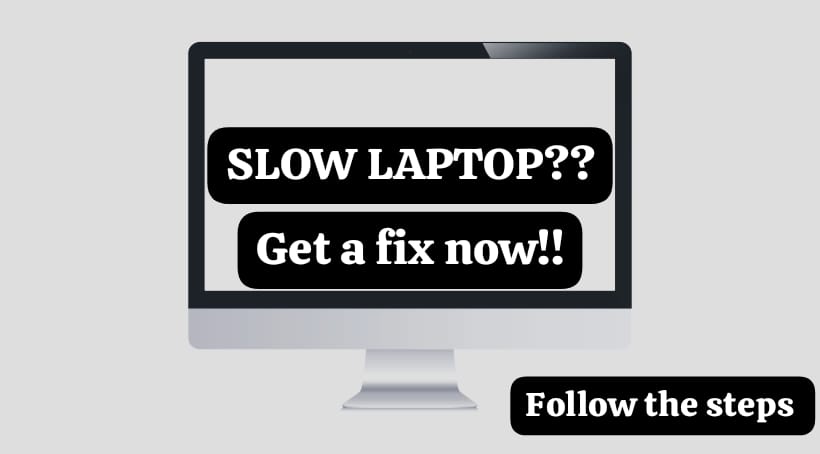Ever wondered why your laptop is turning slow? This article will talk about how how you can go through some steps and try to make your laptop’s speed become better. It is a problem which we all face after a certain point. It is seen that users don’t usually know how to handle it. It is also seen that because of the unknowing nature of the users, the laptop becomes much slower. This article will focus on helping you to optimize your laptop, which in turn will increase the speed of your laptop.
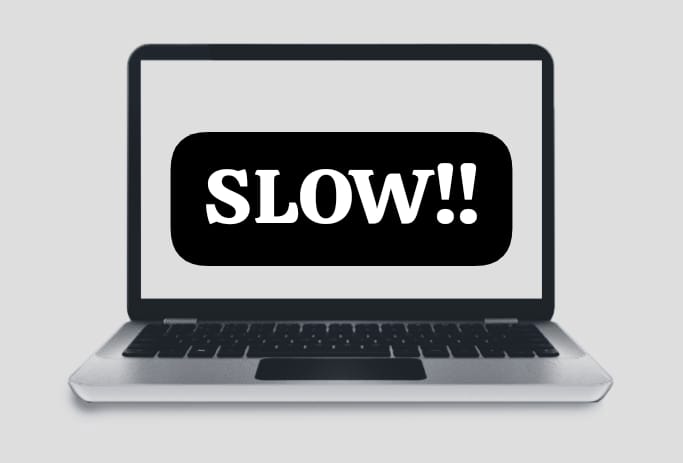
It is hard for us to remember everything and then go on everyday doing the same process to keep our laptops clean and optimized. However, it is also important that we have the knowledge of do a few things which will keep our devices healthy. These are the steps which will help you optimize the hardware and the software. This whole process of optimization includes cleaning up of the system, updates, etc. These are some of the steps which we can follow-
Remove Unwanted Programs from Startup of Programs in Your Laptop
One of the important steps is to disable any unwanted apps from the startup program. So when we restart our devices, there are certain apps which start working as well. They take up a lot energy from the device. So any unwanted app which is ot need in this setting should be removed. T remove any wanted app you should open ‘Task Manager’. By right clicking on the taskbar, you will find the option in the menu that pops up. After the tab opens, go to startup, which will show you apps that launch when you start your device. You should right click on the apps and select disable to remove them. The apps which are not required should be removed. It takes up a lot of energy and also slows down the laptop.
Light Antivirus Software for your Laptop
The second thing you can do is to use an antivirus software which is lightweight. There are anti virus apps which are very space and energy consuming. So you always go through the option and choose something which is very light and less space consuming. There is an inbuilt software for the protection in Microsoft which is quite enough for your device. However, if you want to download an external app then you should keep in mind the amount it is going to put on your device.
Upgrade your SSD and RAM of Your Laptop
Two external things which you can do to increase the speed and efficiency of your device is to upgrade the SSD and RAM. Every device has an option to add an extension to the RAM and SSD. You can check the maximum RAM and SSD which the device can support and upgrade it. You can easily upgrade it yourself or also can do it from your trusted device repair shop. It is, however, better to do it on your own or give it to an authentic device store.
External and internal Cleaning
It is also mandatory to keep your laptop clean internally and externally. It is important that you clean your laptop internally by cleaning the recycle bin and all other things. You must delete stuff which is not required. The internal space should be carefully cleaned so that unwanted things don’t consume space and slow down the device. It is also important that you clean your laptop often. It is seen that laptops often become slow due to lack of cooling. The dust particles often get stuck inside your system and they should be cleaned properly to keep the laptop clean so that proper ventilation and cooling takes place.
Organize C Drive and Desktop of Your Laptop
It is also important that you organize your C drive properly. You must divide your external storage into parts at least two. You should also keep in mind to clean the C drive very often. The C drive is the main drive which launches with the starting up of the laptop. So if you should careful of the space you are occupying in C drive. The desktop which also falls under C drive should be kept clean as well. A messy desktop with a huge number of files also creates a big slow down of the device. It is important to arrange the data on your desktop and also on your C drive.
Backup and Clean System Restore
You should regularly backup your data and also perform a clean system restore. This will help you keep your data safe from getting lost. The clean up will also help in removing the unwanted data. It is important to conduct a daily clean up process which also removes the junk files. It becomes heavy for the laptop if the junk files get piled up without getting cleaned. You can also run disk cleanup. This is the process by which you can free up space and clean the disk very quickly and easily. You can search ‘disk cleanup’ and then run it on all the drives. It will clean the junk files and clean up space. This also will, in turn, increase the speed of the device.
Few Other steps
There are also important steps regarding the power use which should be efficiently used. There are options where the power consummation can be altered. So, to keep your laptop in better health it is better to keep the power plans in a recommended or balanced state only. It helps to keep the health of the device in a better position. You should also clean up your laptop by uninstalling unwanted apps. You should look for programs which were there on your laptop by default. If you can delete those unwanted programs, then you should without a second thought. There are, however, apps which you don’t use but, you can’t delete them because of the default setting. You should make sure to keep them inactive so that they don’t eat up energy or space.
Conclusion
These are some of the important steps which you can easily follow to keep your laptop running in better health. It is seen that the laptop becomes slow just after being used a few days, thus you should know that you are doing something wrong. You should keep up with the knowledge which is required to keep your device healthy. It is important that you are aware of some details about your laptop. So you can use this article as a reference to keep your laptop fast and healthy.