This article is all about the frozen screen of your computer or laptop. We often come across frozen screens during our work or at any other time. It is seen that the screen is freezing and this makes you confused because you don’t even know why this is happening. This article will talk about why this frozen screen is happening in the first place and what we can do to stop this. It is important to know about the cause and some solutions which we can apply when we face the problem. The most important thing about using electronic devices is knowing about the thing which you are using. So knowing about why it is causing the frozen screen will help you. It is not just about knowing the solution to a frozen screen. You should also know why your screen is freezing.
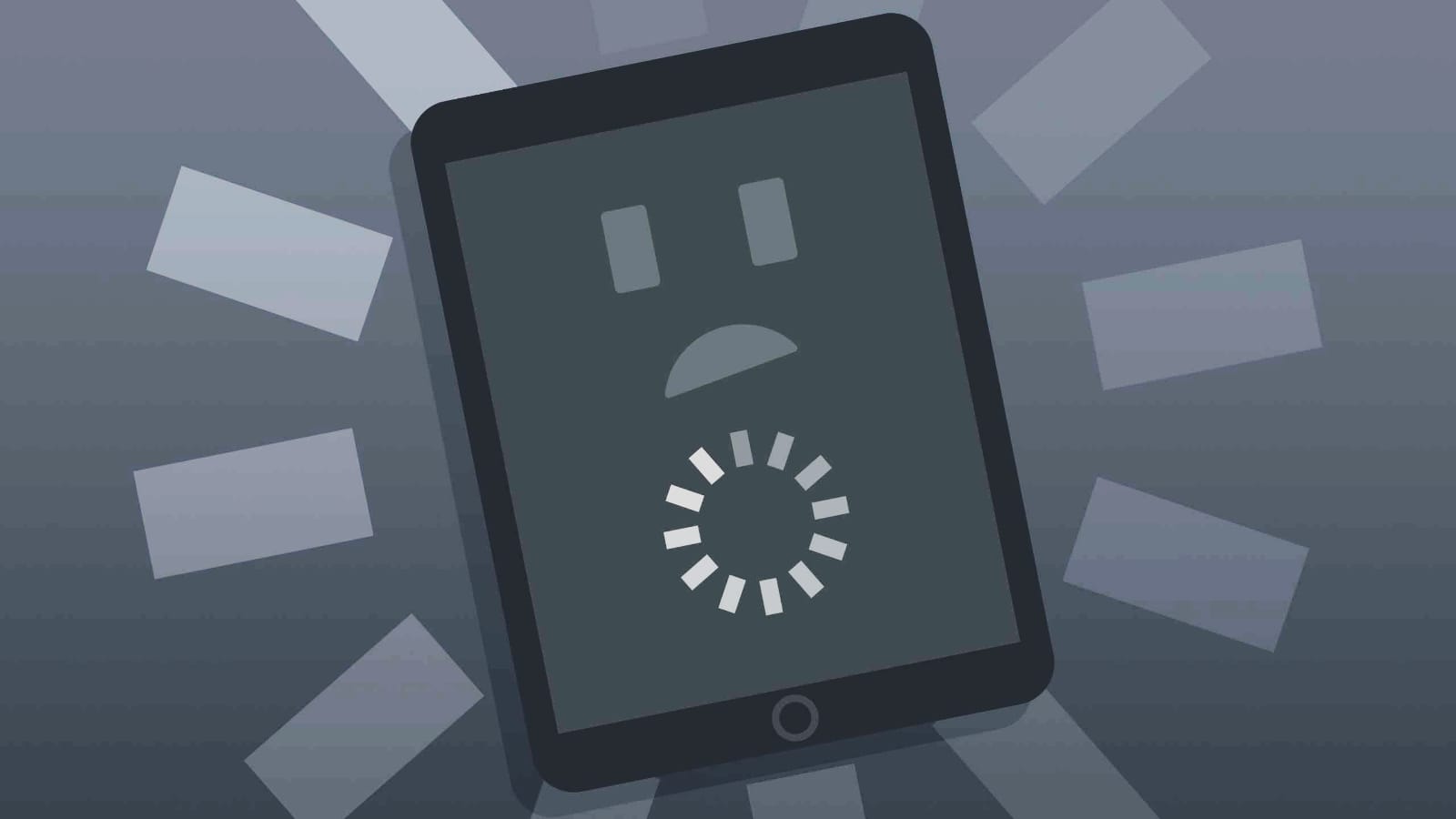
Why Frozen Screen?
Frozen screens is a problem which occurs due to two problems mainly. The first problem occurs due to a software malfunction and the second is due to hardware malfunction. The hardware related issues are mainly due to a failing hard drive or issues with RAM or overheating, etc. While the software related problems are mainly in programs, overload of applications at a single time or lack of updates, etc.
Using huge number of tabs at the same time-
The first and foremost thing which you immediately should do is to check for software problems. So there can be some issues while you are working. This can be mainly because of the pressure which is caused due to a lot of applications being open at the same time. You can easily close all the unnecessary programs which are running. This will create a free space and it will also increase the efficiency in the work which you want to focus upon. You can also use the Task Manager feature of your laptop to get knowledge of what is consuming the most power so that you can manage it.
Antivirus Scan-
You can go for an Antivirus Scan which will point out any malware caused by a virus present on the system. There is always a possibility of the presence of a virus on your laptop, which can lead to frozen screens. Thus, to check that out, you can run a scan which will indicate if there is any treatment related to the presence of the virus. This will ensure you that it is not a virus which is causing any problem.
Updates-
The next thing you can do is check for software updates. You can get proper working conditions of the device only if the system is updated properly. We often tend to ignore updates for a long time due to their time-consuming nature. The second type of update you can do is of drivers. You can check your drivers and specifically graphic drivers, which are mostly related to screen freeing. You can visit the official website and check for update and get the latest version, which can also stop the frozen screen problem.
Storage problems-
The next problem which almost all of us can guess is the memory issues. If there is a problem with the RAM then it is sure to lead to frozen screens. it is seen that a huge pressure on the memory can also lead to problems. You can also look for memory extension or freeing of some memory. You can also manage the apps and data present on your device to free some space which can lead to solving of the problem. You can also do a clean up of the drive. You can individually clean all the drives . All this, in turn, will decrease the pressure on the device, leading to an increase in the efficiency of the working of the device.
System Restore-
If there is a problem which started quite recently and you have a feeling that you may have made some changes which lead to such problems, then you can try doing Restore of System. The system restore can help you turn your laptop back to its previous state. Thus it can undo the changes which happened due to something which is very recent. This can undo the problem and the frozen screens can also stop.
Safe Mode Booting-
If you are still confused then you can try the Boot in Safe Mode option which will only boot your device and only the drives which are essential will boot. Thus, it will help you get a picture of whether the problem is a software issue or is it something to do with the drives. It can help you narrow down the problem a little bit.
Re-installation of OS-
If everything else fails, whether the software or the hardware, then we can go for re-installation of the operating system at the very end. This could be the very last option. Only after trying all types of tricks and tactics that you even think of this. The main problem with the solution is that it will era everything from your device. If you think you can’t just lose all the data then, you can always go for professional advice or help. It is better to get help than to destroy your device.
Conclusion
You can either follow these different types of steps mentioned in the article. You can also try cooling pads to keep the device cool. These steps can help you solve the problem of frozen screens. If any problems related to this show up which you think are not possible to be solved by these steps, then you should consult a professional. They will have more in-depth knowledge, which will help your laptop. It is important to use the right solution, otherwise it can hurt your electronic device much more. There should be transparency about what exactly the problem is. If you are not able to find it even after you try, then it is better to pass it to a professional. However, steps that we mentioned fall under those category will be very effective in solving the problem as well. Thus, you can follow the steps and give it a try.

